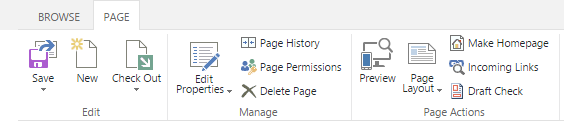Create or Delete Page
Class and group owners can quickly create new pages right from the site navigation bar. They can also delete these pages using the instructions below. Creating sub-sites on these sites is discouraged but is still available.
Add a New Page
To create a new page:
- Hover your mouse over the site navigation bar and the Add Page button displays.
- Click the Add Page button to access the Add a page wizard.
- Enter a name for the page in the Give it a name field.
- Click the Create button.
A simple page is created and you are re-routed to your new page.
- To add content, click the Edit Content easy button. For more information, see Edit Content.
To see the new page listed in the site navigation bar, click your web browser's refresh button or refresh your page.
Remove a Page
Any page added using the Add Page button is removed by editing the page and deleting it.
Use the Settings menu to remove a page or site feature that was installed as part of a class or group site (such as Shared Documents or Assignments). For details, see the topic Manage a Class or Group Site.
To delete a page:
- Open the page you would like to delete.
- In the Page tab of the ribbon click the Delete Page button.
- Click the OK button in the confirmation dialog box to confirm the deletion.
The page is deleted and removed from the site menu. If the item doesn't disappear immediately from the navigation please wait a few moments.