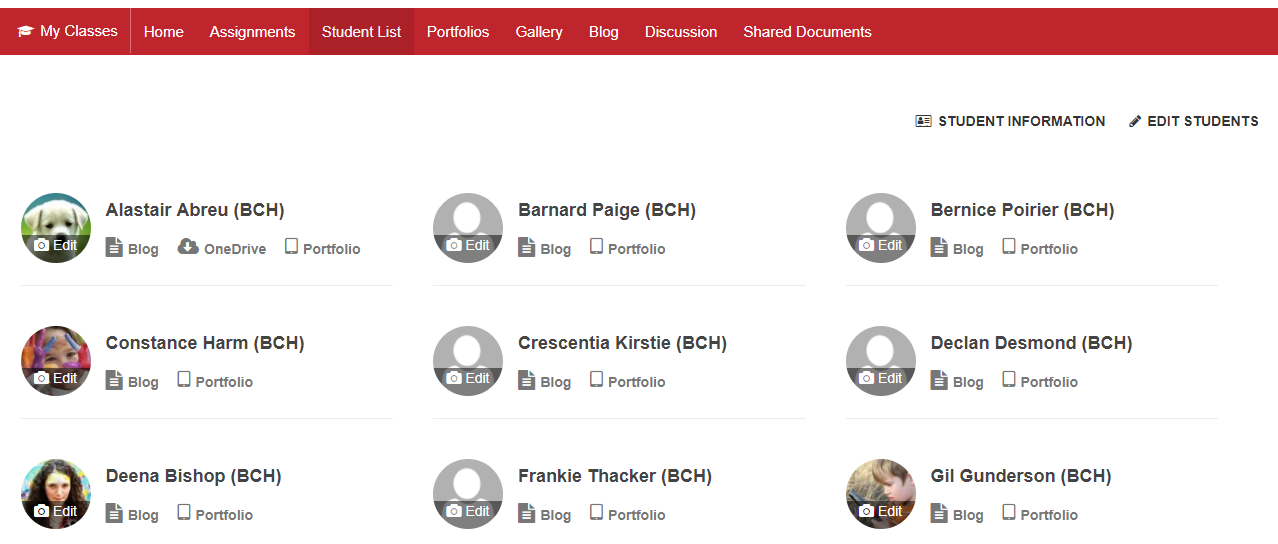Student List
If enabled in your class, the Student List allows teachers to access student resources such as student blogs, OneDrive, or student portfolios. Students can use the Student List to access other student's blogs. Teachers can update student profile photos and add new students.
If your school has enabled Scholantis SIS Data Sync, teachers can access student demographics, guardian information, email parents and export all student information into a spreadsheet from the Student Information page.
| To... | Do this... |
|---|---|
| Visit a student blog | Click the Blog link. Teachers can add, edit and comment on blog posts. Easily create blogs for all your students using the Student Blogs feature. |
| Access a student Portfolio page | Click the Portfolio link. For more information on portfolios, see Getting Started with Portfolios. |
| Access a student's OneDrive | Click the OneDrive link. For more information, see Shared Documents. |
| Update a student photo | Click the photo's Edit link, select a photo, then click the Open button. Students can only update their own photo. |
| Add a Student | Click the ADD STUDENTS button to access the Access settings for your class. Teachers can Add Individual Students, to learn more, see Creating a Class or Group Site. If your school has enabled Scholantis SIS Data Sync you will automatically see a list of all your classes in the Student field, allowing you to automatically add all the students to a class. |
| Access Student Information | Click on a student's name to access the Student Information page.(Only available if Scholantis SIS Data Sync has been enabled). |
Student Information
If your school has enabled Scholantis SIS Data Sync you can click the STUDENT INFORMATION button or a student's name to quickly access student demographics, guardian information, contact parents by email and export student information to a spreadsheet.