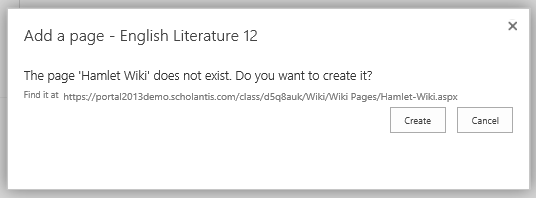Wikis
This feature has been deprecated. If you would like a wiki on your site, contact your district.
A wiki library is a document library that allows contributors to easily edit any page. The library grows organically by linking existing pages together or by creating links to new pages. Since there is no defined owner, all contributors can make changes equally. Wikis are written using plain text, and it is easy to create additional pages as needed.
A wiki can be used as a space for a group project, when several students are assigned to work together to create one report. The students can work asynchronously on the project adding their portions on their own schedule. It can also be used for brainstorming ideas, creating study guides, compiling a classroom encyclopedia, creating a class FAQ or making class or group scrapbooks. To protect student work, student contributions are not seen by readers who only have Public (anonymous) view.
Wiki Structure
Wiki pages are created in a "flat" hierarchy. Each page created displays under Wiki Pages on the left side navigation (sometimes called Quick Launch in Sharepoint). The top five most recently updated pages display under Updated Pages, as shown below.
Edit a Wiki Page
Everyone with contributor access to the wiki can edit content.
To add content to the wiki:
- Click the PAGE tab, then click Edit. The FORMAT TEXT tab displays. allowing you to edit the content of the page. However, wikis have their own specific formatting alsu outlined below. For more information on the FORMAT TEXT tab, see the topic, Formatting Ribbon.
- Type or enter your content into the Edit Item text box.
- Click the PAGE tab and then the Save icon to save your work and view the Wiki page.
Add a New Wiki Page
Wiki pages can be added by anyone who has contributor access. Pages are added by creating empty links to them, clicking on the links, and then creating the page. Those who have administrative access to the page can also create wiki pages via the Settings menu from the Settings Cog. For more information, see the advanced topic, Settings Menu.
To created a new wiki page, you first create a forward link to the new page and then click on it to create the page:
- Open the page you want to link your new page to. Click the PAGE tab and then the Edit icon to edit the page.
- In the body of the page, under Edit Item, enclose the name of the page you want to create in double brackets. For example, type [[Home]] to create a link to the page named Home.
- Save the page you are editing. The name of the page displays as a link with a dashed underline.
- Visit the page and click on the link to the new page. A dialog box displays asking you if you want to create the new page.
- Click the Create button.
- You will be redirected to the new page for editing.
- Edit and Save your work, as directed in Edit a Wiki Page, above.
Tips:
- To create a link to a page and have the link display different text than the page name, type a pipe character (|) after the page name, and then type the display text. For example, type [[Home|Home Page]] to create the link labeled Home Page that points to the page named Home.
- To display double opening or closing brackets without making a link, type a backslash before the two brackets. For example, \[[ or \]].
- Administrators can also Create a page that is not linked to any other: In the Settings menu, click Add a page. This will ask you for a name and then create that page in the current wiki library. Note: Students cannot add pages this way.
Restore a Previous Version of a Wiki Page
To restore a previously saved version of a wiki page:
- Go to the page to be restored.
- Click the PAGE tab on the top right.
- On the Formatting Ribbon, click Page History. The Page History displays. For more information, see Page History, in the topic, Ribbon Bar.
- Click Version History. A list of previously published versions display:
If only one version displays, the current version is the only version.
- Select the version you wish to restore by right-clicking its date link and selecting Restore from the drop-down menu.
Tip: View the previous version by clicking directly on its date link.
Delete a Wiki Page
Wiki pages can be deleted from the Version History page or right from within the Formatting Ribbon itself. However, they can only be deleted by those with administrator access. In the case of class and group sites, it's the teacher or staff member who owns the site.
To delete a wiki page using the Formatting Ribbon:
- Go to the page to be restored.
- Click the PAGE tab on the top right.
- On the Formatting Ribbon, click Delete.
- In the dialog box, click the OK button to confirm the deletion.