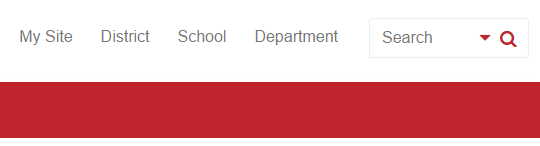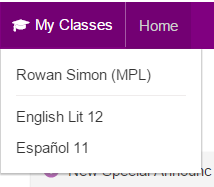My Site
The My Site page is your personal page on the portal. It connects you to your documents, classes, profile information, announcements, OneDrive, and so on. It is easily customized with contact information and has a library for documents being worked on. Everybody with a login to the Portal has their own My Site page, and it is the starting point for many things, such as creating Class or Group Sites.
About My Site
My Site is available to all signed-in users. On this page, you will find sites and other tools personal to you.
Some things you'll typically find on My Site:
- OneDrive
- Store and share your personal files and sync them to all your devices.
- Learning Tools
- Teachers and students can find class sites they have followed or created. Teachers can create class sites.
- Students can view upcoming and past assignments from any classes they follow.
- Students can access their portfolio site.
- Sharing & Communication Tools
- All users can find group sites they have followed or created. Staff and teachers can create group sites.
- All users can view Announcements from all their followed portal sites (district, departments, school, classes or groups).
- Staff and teachers can access their My Public Site.
- Personal Tools
All users can access their:
- Files using Home Drive.
- Personal OneDrive.
- Profile (They can also edit it).
My Site Tips
- Don't bother carrying a USB thumbdrive with you, use Home Drive to access your network form anywhere you have an internet connection!
- Just like Google Drive or Dropbox, anyone can Sync and edit their personal OneDrive files on a computer or mobile device.
Navigation
My Site provides you with connections to most things you need to work on a daily basis. The Site Navigation bar across the top of the page may include tabs for the My Site Home Page, Classes and Groups, OneDrive, your Blog, your Profile and a Home Drive connecting to your own computer.
Home
The Home page is your default My Site landing page. It includes links to your Public Site, Classes, Groups, and Announcements.
Classes
This is a list of the Classes you are involved in with their assignments displayed inline. You can create a new class or search for other classes here. For more information on classes, see Class or Group Sites.
My Classes Menu
The My Classes menu is available on the site navigation when you are on any of your class sites and it allows you to toggle between your classes. When you click on it, your name and a list of links to your classes displays:
Groups
This is a list of the Groups you are involved in or a member of. You can create a new group or search for other groups here. For more information on groups, see Class or Group Sites.
Announcements
This is a list of announcements relevant to you. For more information, see News and Announcements.
OneDrive
Sometimes also called My Content or Documents, OneDrive is a personal library intended for storing and organizing work documents.
Tips on using OneDrive:
- To upload a document, drag a file (or files) from your computer onto the My Content area of this page.
- Documents can be shared to allow invited people to View or to Edit Documents.
- Clicking on the elipsis (...) beside the name of the document shows the editing menu for that document. Choose one of these options to View/Edit or Delete the document.
What is OneDrive for Business?
Profile
This is the central repository of information about each person with a login to the system. Information entered here is visible via your profile page. To edit your profile page, or add photos, click the edit your profile easy button. There are three levels of information, Basic, Contact Information, and Details. You are free to add as much detail as you feel is needed or appropriate. The level of privacy (that is, who can see the information you are entering) is listed beside each field.
Home Drive
Connect to your My Documents folder and personal, or shared, network files using the portal. In your Home Drive, you can upload or download files.
Download From Your Home Drive
To download a single file from your Home Drive:
- Navigate to the file you'd like to download.
- Select the file. Note: You must select only one file.
- Click the Download button.
- The file downloads to your computer.
To download multiple files (or a folder) from your Home Drive:
- Navigate to the files you'd like to download.
- Select them with your mouse, using the Shift key to select multiple items.
- Click the Add to zip button.
- The file downloads to your computer as a zip file.
Memos
Memos are designed to communicate targeted policies, bulletins, and other critical information to relevant audiences across your district. You can access your memos directly from this link. For more information see Memos.
Public Site
Click this link to view your public page on your School or District site. If you do not have one, clicking this link will automatically create one for you. To learn more, see My Public Site.
You can edit this page using the edit content easy buttons. For more information, see Edit Content.