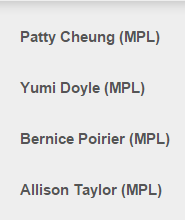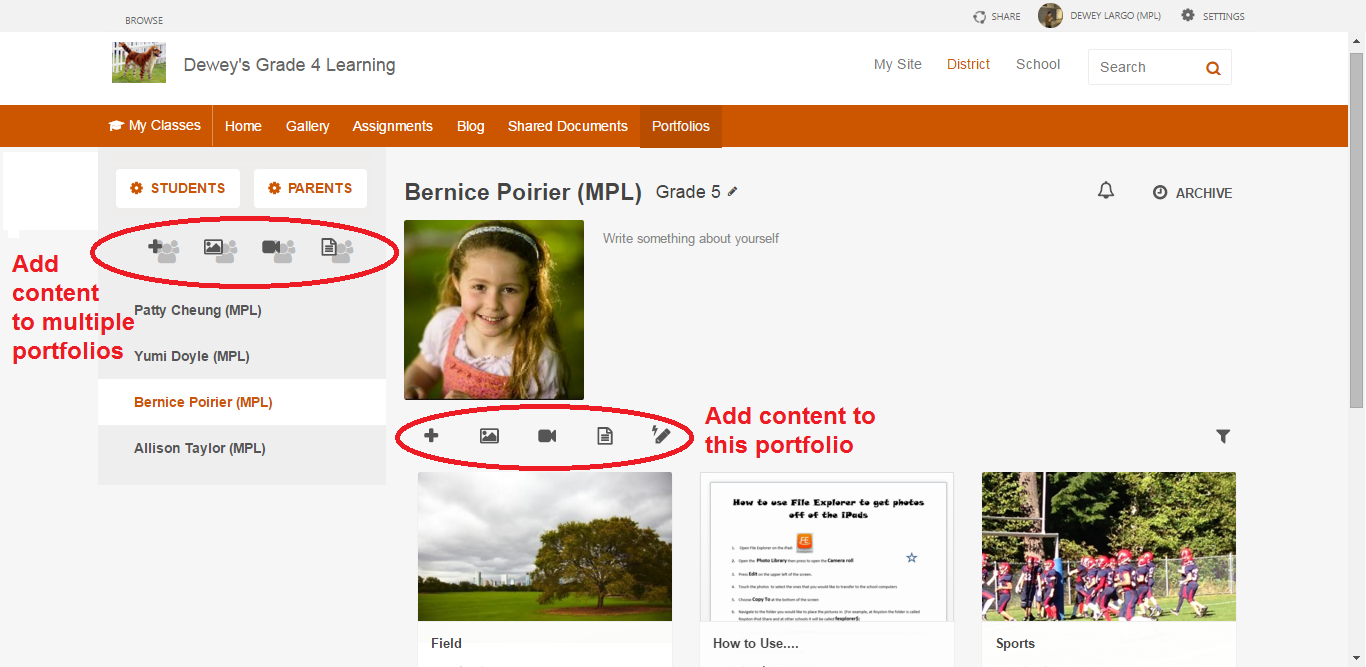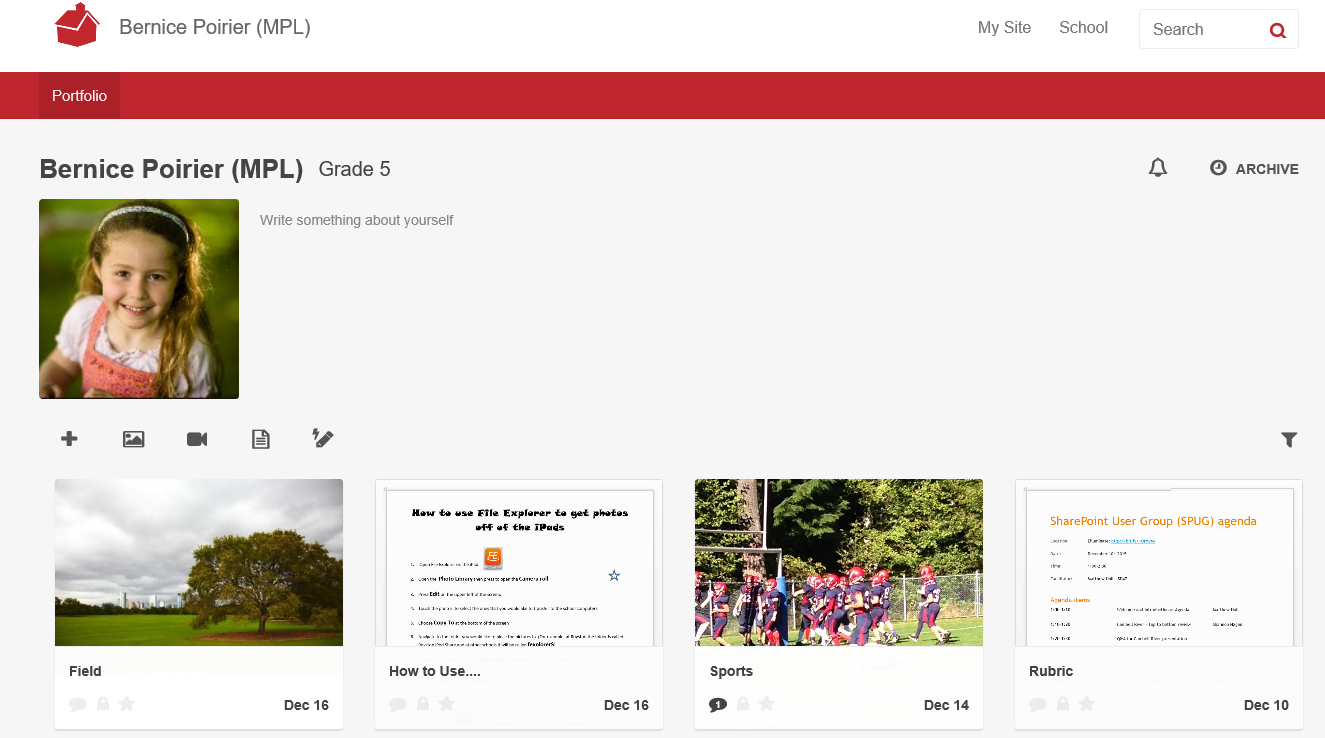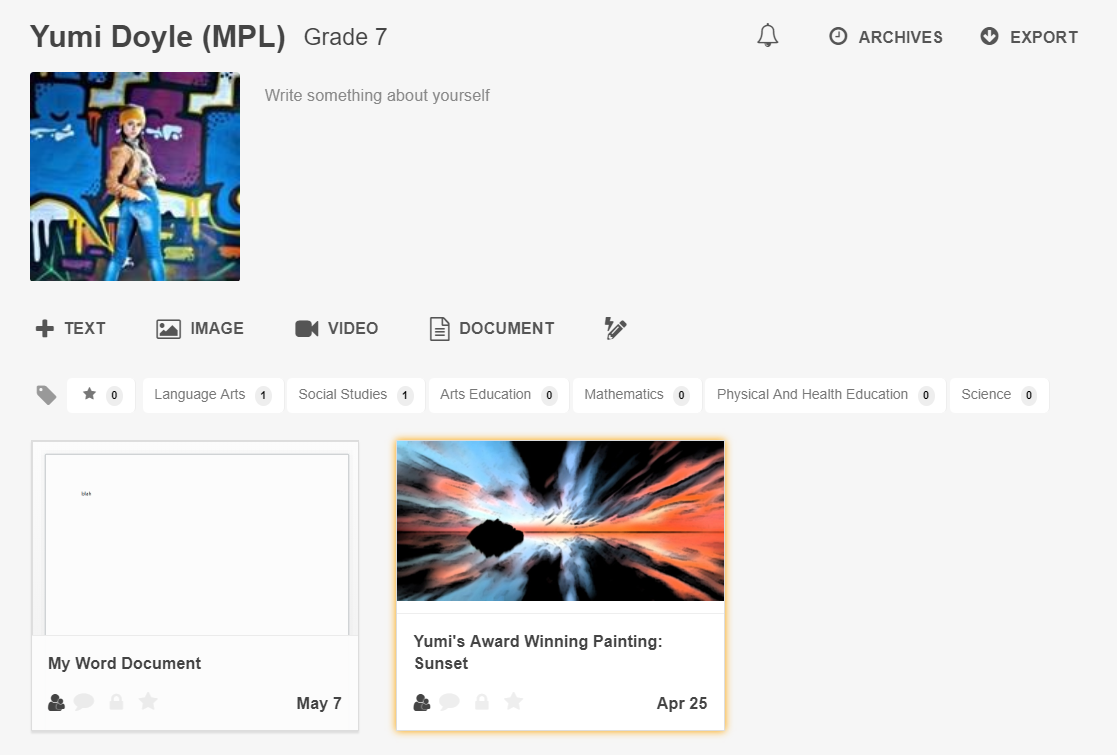Getting Started with Portfolios
Students can add and edit posts in their own portfolio. Teachers can add, edit and lock posts in any portfolio associated with their class site.
Buttons on the Portfolio Page - Teacher View
Because teachers can access the portfolios for all the students in their classes, their initial view is different from the student view of the Portfolios page.
Teachers can add students, update individual student portfolios or "batch add" (or "bulk add") content to many student portfolios at once.
Below is the teacher's back-end view of a portfolio.
Here are the buttons and what they do from the teacher view:
| Button | Use it to... |
|---|---|
| Click this button to add or remove students from the class portfolio. | |
| If your school has SIS Data Sync enabled, click this button to access parent information, send and email or set up parent portfolio subscriptions. | |
| Batch add a post. Click this button to add a post to the portfolios of all students in the class. | |
| Batch add a picture. Click this button to add a picture to the portfolios of all students in the class. | |
| Batch add a video. Click this button to add a video to the portfolios of all students in the class. | |
| Batch add a document. Click this button to add a document to the portfolios of all students in the class. | |
|
List of student names. Click on the student name to view or edit the student's individual portfolio. |
Buttons on the Portfolio Page - Individual Student Page
Each student's page also contains a set of buttons below the student's profile picture.
An important point to note is that teachers have the ability to "batch add" (or "bulk add") content to multiple pages using the left hand navigation. They can also edit and update individual student portfolios by using the buttons below the student profile picture.
Teacher View
Student View
Students access their portfolios through their My Site - Home page.
Here are the buttons and what they do from the student page view:
| Button | Use it to... |
|---|---|
| Add a post to this page. | |
| Add a picture to this portfolio. | |
| Add a video to this portfolio. | |
| Add a document to this portfolio. | |
| Lightning insert (quickly add a photo or video to a post). | |
|
|
Tag this portfolio. |
| Set an alert for this portfolio. | |
| View portfolio entries from previous years. |
New Posts
From within a student's portfolio page (Teacher, Student, or Parent view) new posts on the porfolio site have a gold glow around them: