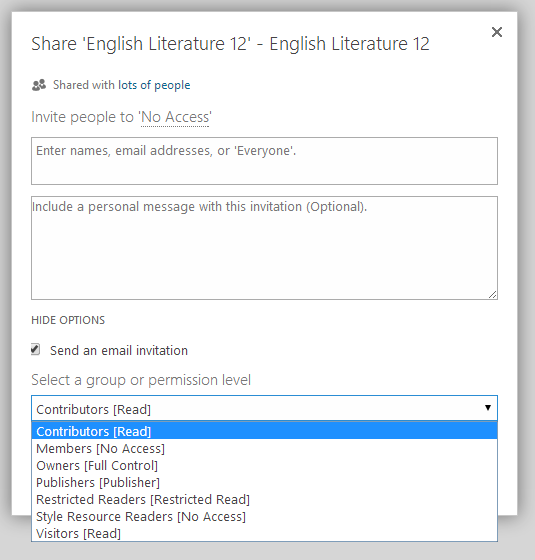Utility Links
The Utility Links are located on the Ribbon Bar at the very top of the site. There are many standard SharePoint editing features available here.
Share
A collaboration tool that allows you to share the site with others
Sync
This feature synchronizes your files to your computer or devices. See Sync Document Libraries for more information.
Edit
The Edit Icon (the pencil) opens the page for editing. All the apps are visible, and the empty apps that can be used to add content are there.
To find out more about adding and removing apps, see Apps.
Sign In
In the top right corner, if the words "sign in" are present, you need to sign in to access the site and the editing within. Sign in with your regular school district ID and password.
Once you are signed in the other items that appear are listed:
- About Me - takes you to your profile, which can then be edited
- Sign in as Different User - is useful when testing and editing the site - signing in as a student if you have that capability in order to see how Assignments work, for example
- Sign Out - how you sign out when leaving the session
Settings
The Settings Menu provides access to important options and settings. For more information see, Settings Menu.